This wiki page is here for legacy reasons only. Older versions of MCreator used to have this feature or the feature does not need extended documentation anymore. Nevertheless, we kept the page for users of older versions.
Latest installation instructions
The latest installation instructions for the supported versions of MCreator are located in the download section of the website. Use these instructions for the legacy reasons only; such as installing an older version of MCreator.
Windows
How to install (1.5.8 - 1.8.3)
Step 1
Download MCreator and run the installer
Step 2
Go to the C:/Pylo/MCreator(version) and run MCreator.exe. You might need to run it as administrator if you get stuck on Building forge or if MCreator setup is complete in less than a minute. In such case, remove MCreator, reinstall it and open with admin rights (right click - > Run as admin).
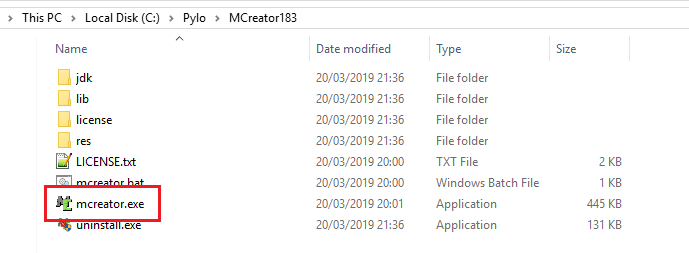
Step 3
For the first time, you might need to allow the firewall to allow Java to access the internet. Setup procedure will start. Wait till it is done (even after you see all ticks, it might take a while before the setup is actually complete) and enjoy using MCreator. You need to have internet access in order to use MCreator.
NOTE: You can install MCreator anywhere, but make sure that there are only numbers, English alphabet characters, characters .,-_ and whitespaces in the name of the file path. Other characters from other languages might cause unpredictable errors and problems so avoid them!
High DPI screens
If you have problems with High DPI screens, you can override high DPI scaling behavior and set it to System option. To do so, right-click on MCreator.exe, open Compatibility tab and select options highlighted in the red square.
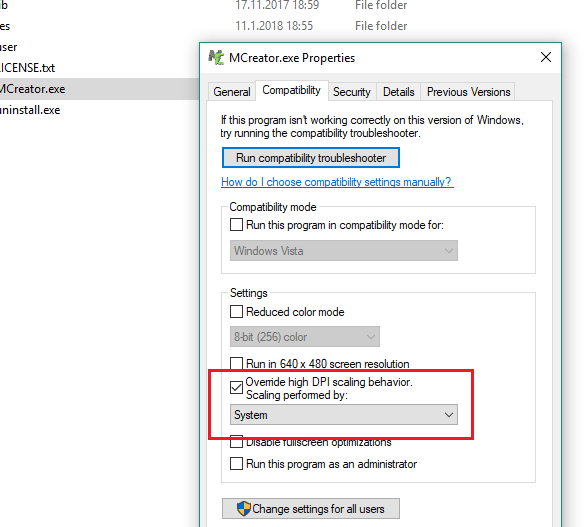
How to install (1.4.3 - 1.5.8)
- Download MCreator from the MCreator's official website download section. The program is available in two formats: As an Executable (.exe) and as a Compressed Archive (.zip). Use the Compressed Archive if the executable doesn't work.
- Install JDK 7 32-bit version ( Even if you are on a 64-Bit Computer! )
How to install (below 1.4.3)
- Download MCreator from the MCreator's official website download section. The program is available in two formats: As an Executable (.exe) and as a Compressed Archive (.zip). Use the Compressed Archive if the executable doesn't work.
- Install JDK 7 32-bit version ( Even if you are on a 64-Bit Computer! ) and make sure that Java and the Javac component are listed on PATH:
Windows 8
- Drag your mouse to the Right bottom corner of the screen.
- Click on Control Panel -> System -> Advanced
- Click on Environment Variables, under System Variables, find Path, and click on it.
- In the Edit Windows, modify PATH by adding the location of Java. If you do not have the item PATH, you may select to add a new variable and add PATH as the name and the location of the class as the value.
- Close the window.
Windows 7
- Select Computer from the Start menu.
- Choose System Properties from the context menu.
- Click Advanced system settings > Advanced Tab
- In the Edit Windows, modify PATH by adding the location of Java. If you do not have the item PATH, you may select to add a new variable and add PATH as the name and the location of the class as the value.
- Close the window.
- Start the previously downloaded installer. If an error occurs during the installation, or the installer simply doesn't work, you may need to download the ZIP archive instead. You also may need to temporarily disable your antivirus/firewall to allow MCreator to download Forge!
OSX (macOS)
How to install (1.8.3)
Step 1
Download the latest MCreator version for Mac and open the DMG image.
Step 2
Copy the MCreator### (where ### is the latest version number of MCreator) folder inside DMG to a preferred folder with the write permissions of the current user (Applications folder is one of the folders that should not be used as it is not writable by the current user).
NOTE: You can install MCreator anywhere, but make sure that there are only numbers, English alphabet characters, characters .,-_ and whitespaces in the name of the file path. Other characters from other languages might cause unpredictable errors and problems so avoid using them!
Step 3
Click on the mcreator.command file inside the folder you extracted from the DMG image to launch MCreator. You might get the following warning:

If you see this message, Ctrl + click on the file mcreator.command and click the Open menu item from the dropdown menu. A message like this will open:

Click the Open button to launch MCreator. MCreator log terminal and MCreator window will open. You only need to do this the first time. On later launches, you won't see this error again once you allow MCreator to launch for the first time.
Troubleshooting
Terminal opens, but MCreator doesn't
If a terminal opens and there is an error in it after you click the Open button, you might need to run the following command in a terminal:
brew reinstall libpngAfter the (re)installation of a missing library is complete, open MCreator again and it should launch this time.
If you get a message that brew command is unknown, install Homebrew on your Mac first.
MCreator gets stuck on Initializing workspace system
If MCreator gets stuck on Initializing Workspace System, do the following:
- Right click on the folder in which you installed MCreator (usually MCreator###) and click Get Info
- Info window opens. Under Sharing & Permissions, set the Privilege of the current user to Read & Write
How to install (1.6.3 - 1.8.3)
Step 1
Install JDK 8 or greater on your Mac. Make sure that your JAVA_HOME environment variable is pointing to Java JDK 8 installation (howto) OR that Java JDK 8 is set as the default Java runtime for launching Java JAR files.
Oracle: JDK Installation for Mac OS X
Make sure that you have Java 8u172 or higher (but needs to be Java 8) as default Java software. You can do this by typing java -version in the terminal.
% java -version java version "1.8._____" Java(TM) SE Runtime Environment (build 1.7.0_06-ea-b13) Java HotSpot(TM) 64-Bit Server VM (build 23.2-b04, mixed mode)You also need to have JavaFX installed. If you have Oracle's Java, it is already included in the standard installation.
Step 2
Download MCreator's ZIP file for Mac and Linux and extract it to the preferred folder. We recommend you to use separate folders for each MCreator installation.
Step 3
Click on the MCreator.jar file to run MCreator. Wait until MCreator completes the initial setup. This might take 10 - 20 minutes. If something goes wrong, don't hesitate to contact us to help you fix your bug.
How to install (below 1.6.3)
Contrary to the Windows version, the OS X version of MCreator doesn't come with JDK, so you need to install it first. To get MCreator for Mac, download the zip version of MCreator from our official website.
Before you run MCreator for the very first time, please run the following commands in the terminal:
- CD to the directory of MCreator
- Type in: "chmod 777 MCreator" (you might need to use sudo)
- Type in: "ln -s /System/Library/Frameworks/JavaVM.framework/Versions/Current/Commands/java_home /usr/bin/java_home" (you might need to use sudo)
- Close the terminal window.
To run MCreator, open a terminal window, cd to the folder of MCreator and run: ./MCreator
Linux
How to install (1.6.3 - 1.8.3)
Step 1
Install JDK 8 on your computer and set JAVA_HOME variable pointing to the JDK installation directory (which need to be version Java 8u172 or higher but needs to be Java 8). For versions above 1.7.9, make sure to have JavaFX installed. MCreator will warn you if you don't have it. On Ubuntu, you can install it by running sudo apt install openjfx.
Step 2
Download MCreator ZIP file for Mac and Linux and extract it to the preferred folder
Step 3
Run MCreator by opening MCreator.jar file or by entering
java -jar MCreator.jar
in the terminal with the current location of MCreator's installation
How to install (below 1.6.3)
The installation process may depend on what distribution of Linux you use. This is the most "universal" one we have.
Contrary to the Windows version, the Linux version of MCreator doesn't come with JDK, so you need to install it first.
Before you run MCreator for the very first time, please run the following commands in the terminal:
- CD to the directory of MCreator
- Type in: "chmod 777 MCreator.sh" ( you might need to use sudo)
- Add this line to the ~/.bash_profile: "export JAVA_HOME=(path of your JDK installation)" === for example "export JAVA_HOME=/usr/java/jdk1.5.0_07/bin/java"
- Close the terminal window.
To run MCreator, open a terminal window, cd to the folder of MCreator and run: ./MCreator.sh ( enter your password if asked )
Other operating systems
Currently, we do not offer support for other operating systems. It should still be possible to run MCreator on other systems that support Java.