Topic category: User side tutorials
How to make a GUI with button images for MCreator 2021.3 in forge 1.17.1
Before: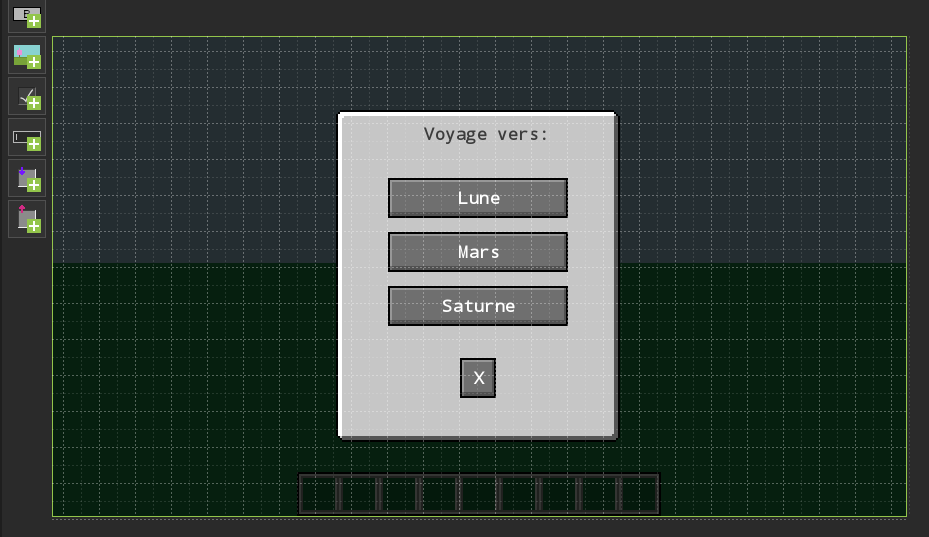
After: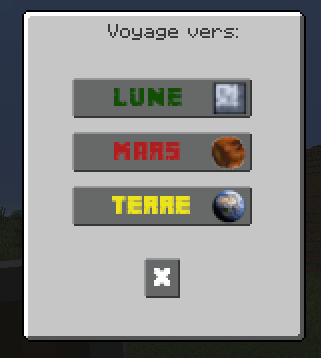
After with changing the background image and adding the avatar: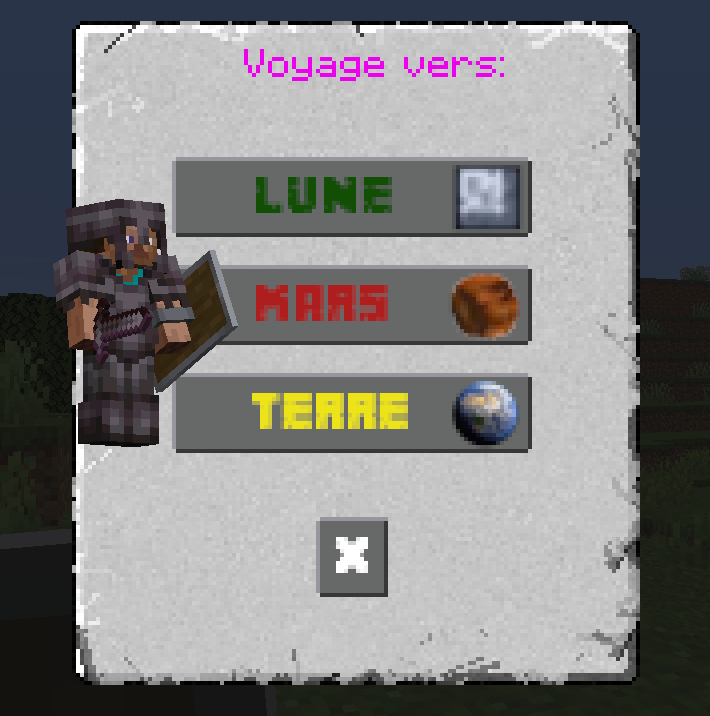
1 - Create a GUI with buttons and assign a functional procedure to the buttons.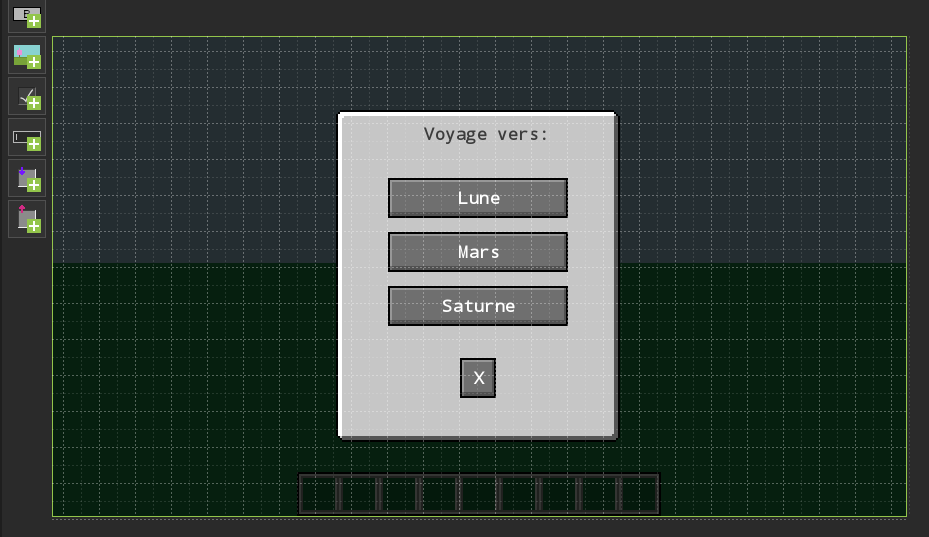
2 - Edit the GUI code and select the file that ends with Screen.java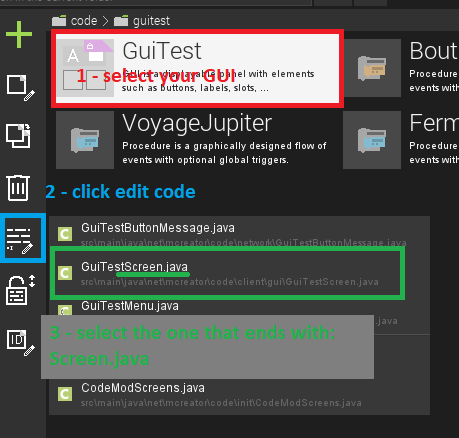
3 - In the imports add at the end the line:
import net.minecraft.client.gui.components.ImageButton;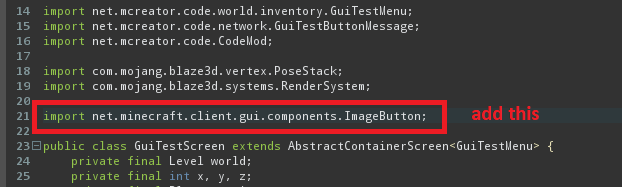
4 - In your class add this line:
private static final ResourceLocation MYIMAGE = new ResourceLocation("MODID:textures/mytexture.png");replace MODID with the name of your mod and mytexture with the name of your texture which we will see below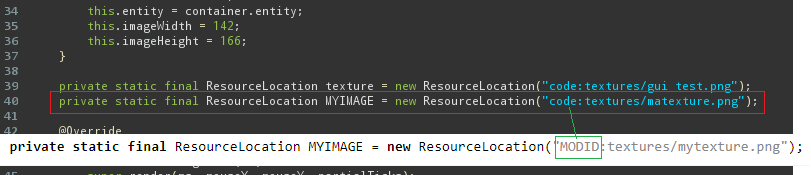
5 - find the init() class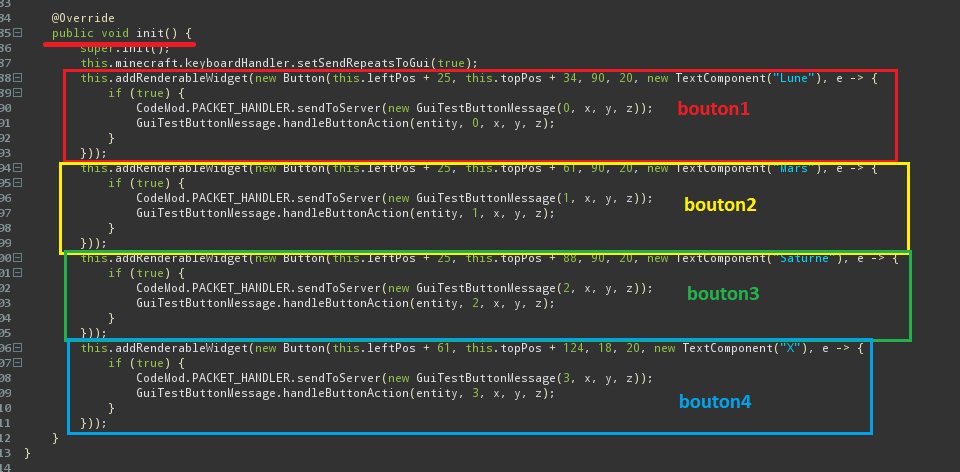
6 - comment each button with /* at the beginning and */ at the end
(optional, otherwise delete them, but note the numbers)
7 - Add this code by button:
this.addRenderableWidget(new ImageButton(this.leftPos + 25, this.topPos + 34, 90, 20, 0, 0, 20, MYIMAGE, e -> {
if (true) {
CodeMod.PACKET_HANDLER.sendToServer(new GuiTestButtonMessage(0, x, y, z));
GuiTestButtonMessage.handleButtonAction(entity, 0, x, y, z); // button action = 0
}
((ImageButton)e).setPosition(this.leftPos + 25, this.topPos + 34);
}));
8 - change ImageButton attributes for all buttons
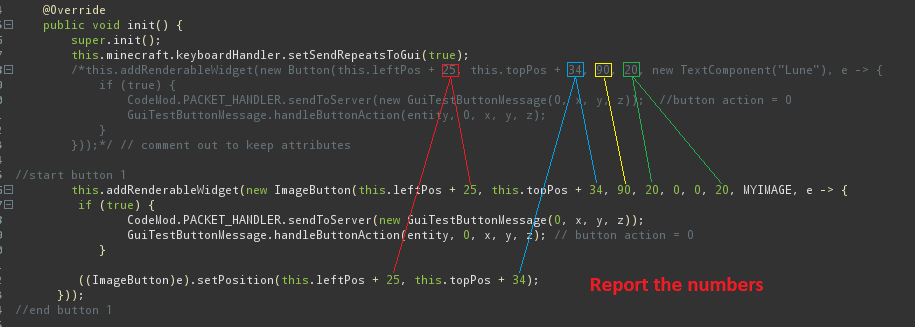
Explanation of ImageButton parameters:
ImageButton(PosX, PosY, WidthImg, HeightImg, nbPixelImageX, nbPixelImageY, SautEnPixelImageSurvol , IMAGE LOCATION, Action)
PosX = position of the button starting from the left of the GUI
PosY = position of the button starting from the top of the GUI
WidthImg = image width
HeightImg = image height
nbPixelImageX = offset in x of the origin of the image
nbPixelImageY = offset in y of the origin of the image
SautEnPixelImageSurvol = hover image y offset
IMAGE LOCATION = location of the image (see point 4)
Action = action when button is clicked
9 - for all buttons change action number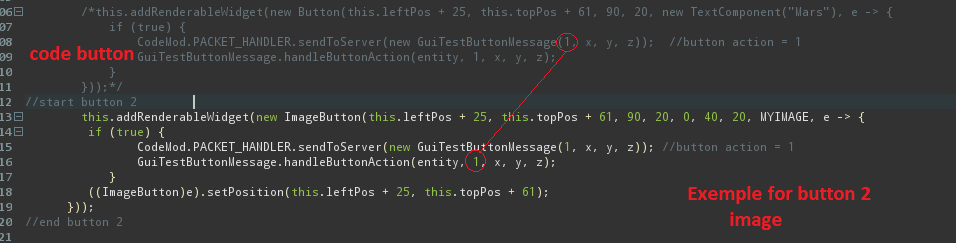
10 - for each image remember to shift the offset in x or y
Exemple
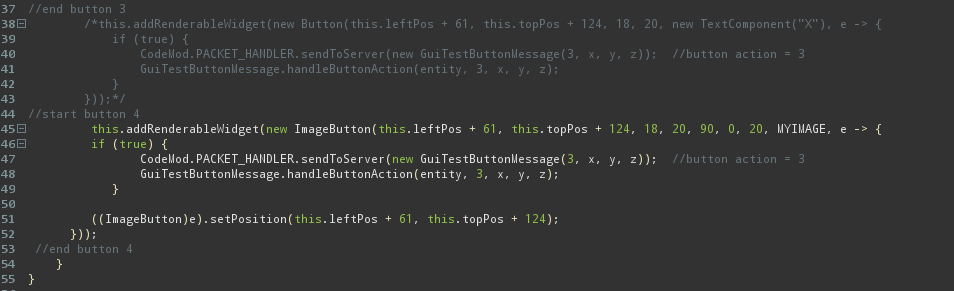
11 - close the code (cross in the tab)
Clic to 'Close and save'
and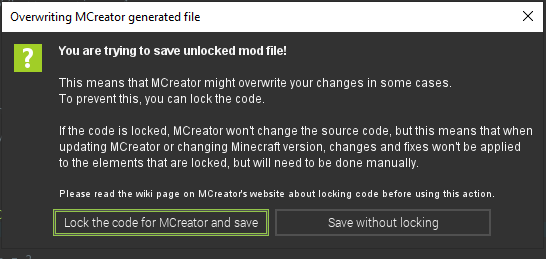
12 - Create a 256x256 image and save there in 'other'
exemple: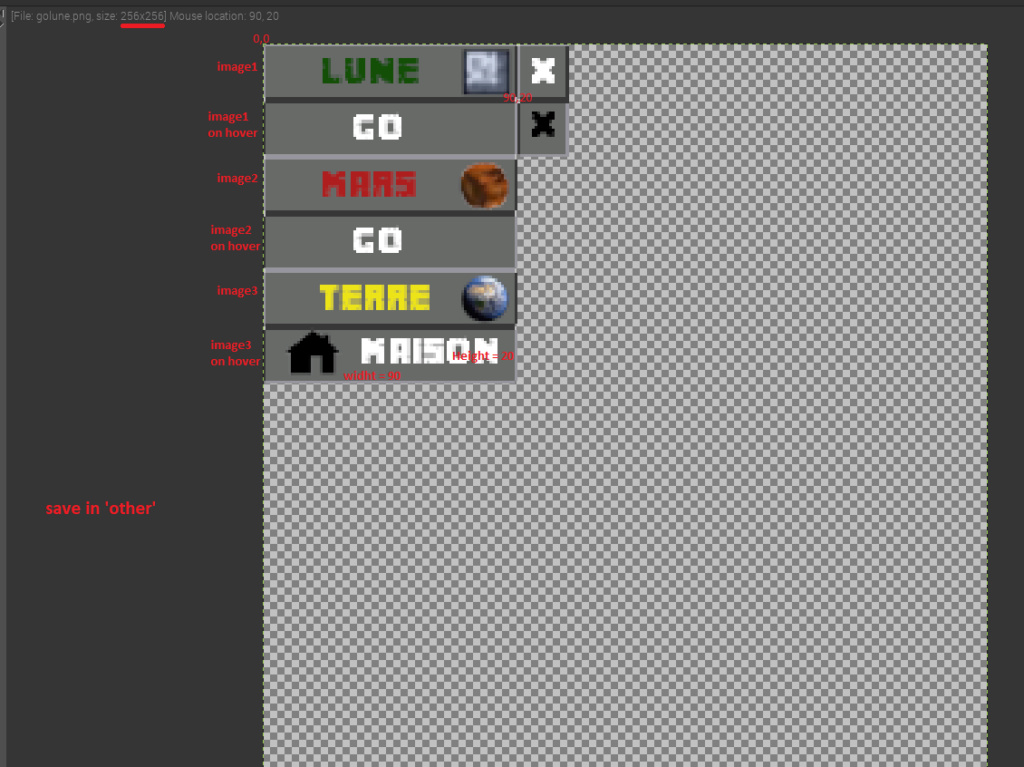
My image : https://mega.nz/file/Kl8zGSoZ#cAnWaQGZ-X6Y8So_OoLBcuz0LBMFZLKeQ7kPEvEIKOI
According to the name of the image, modify the code of part 4
Code before : https://paste.ofcode.org/a7yhRLUEuNww7k2zR8G8rX
Code after : https://paste.ofcode.org/PFcbJW6GBLkeGa4weAPLg
Sorry for my english! I'm french
Creadoo89
my youtube channel: https://www.youtube.com/creadoo89
@Mindthemoods do you think you can share what modifications you had to make? I'm using 1.18 and I'm not too familiar with java.
Super helpful, thank you for this.
Klemen, this tutorial is old and no longer relevant since it is now integrated into MCreator.
Can you pin this post? Thanks
*unpin this post
Yep, will do